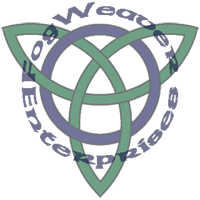
|
How to Draw a Valknut
Using Adobe Illustrator CS |
|
|
|
|
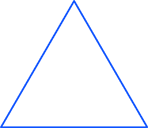 |
Create a new document in Illustrator, 5" x 5".
In the Color Window, set the border to blue and fill to none.
Choose the Polygon Tool, under the Rectangle tool, and click on the workspace. Make a triangle, Radius 2", Sides 3.
Using the Transform Window, place the middle bottom point of the triangle at x 2", y 0.5" |
|
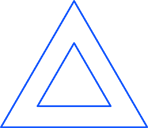 |
Create
a second triangle, Radius 1", Sides 3. Place the middle bottom point of
this triangle at x 2", y 1". Select both triangles using the Selection
tool and group them (CTRL+G). This forms one of three Valknut triangles. |
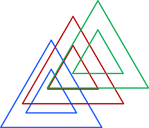 |
Copy (CTRL+C) and paste (CTRL+V)
two more groups. The groups will be on top of each other. Seperate the
groups and change the outline on one to red and the other to green. |
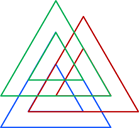 |
Line
up the bottom left corner
of the outer red triangles with the bottom left corner of the
inner blue triangle. (Use the arrow keys to nudge the triangles into
place.) Then line up the bottom right corner of the outer green
triangle with the bottom right corner of the inner red triangle. This
forms a closed Valknut. You can erase to create the interleaves now or
make an open Valkut. |
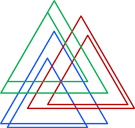 |
To open the Valknut, select all
(CTRL+A) and ungroup (Shift+CTRL+G). Select the three inner triangles
and scale them (Object - Transform -Scale) to 150%.
They will now be out of place. |
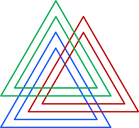 |
Using the Transform Window, select the bottom middle point of each
corresponding large triangle. Place the bottom middle of the smaller
triangle 1/4" above that point: same x, y+0.25. The bottom middle of
the small blue triangle goes to x 2", y 0.75"; repeat process for red
and green triangles. |
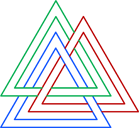 |
Erase extra lines to create the
interleave. The blue Valknut triangle goes under the green triangle; the green
triangle goes under the red triangle , the red triangle goes under the
blue triangle. Use the Direct Selection tool to select the triangle you
want to erase. The eraser tool is under the pencil. Select the triangle
you want to work with and move them to the front (Shift+CTRL+]) to
better see what you are doing. |
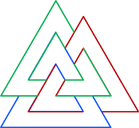 |
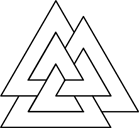 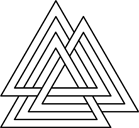 Select all; change the stroke color to black using the Color Window. Your finished Valknut should look like one of these: Select all; change the stroke color to black using the Color Window. Your finished Valknut should look like one of these: |
Finished designs;
click on a design to
see how it looks on
products available
from CafePress.com |
  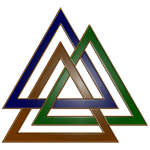 |